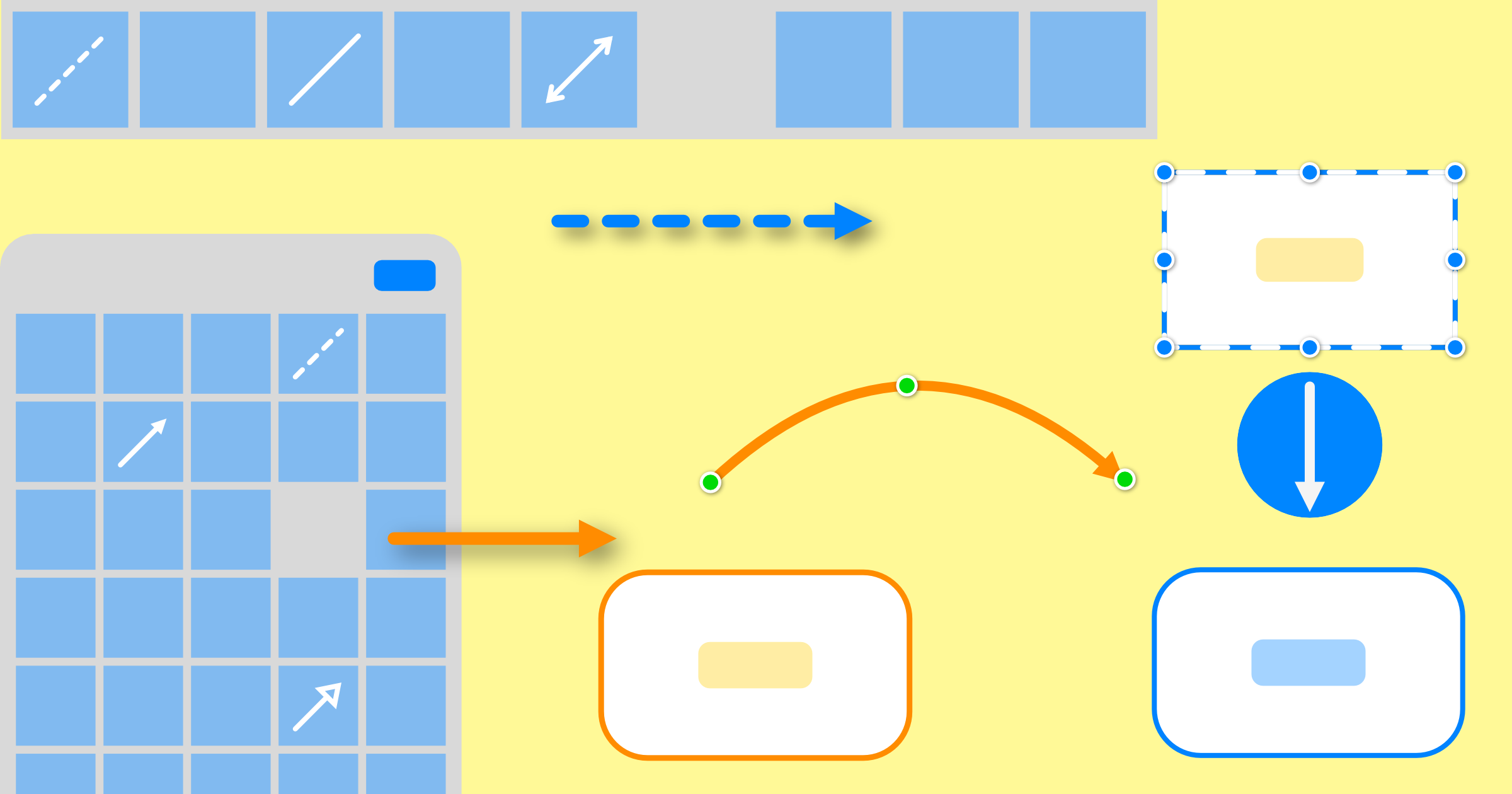Adding connectors between shapes
The easiest and fastest way to connect two shapes together with a connector is by dragging the connector handle. After selecting a shape, the connector handle appears below the selected shape.
To add a new connector:
- Drag the handle to another form to add a connector to this shape.
- Drag the handle to an empty area on the diagram to add a connector to a new shape.
Moving connector to other form
Tap or click on a connector between two forms. Pan a connector handle to another form to a free place in the diagram canvas.
Add stand alone connectors
To add a stand alone connector to the diagram, drag it from the connectors panel or from the top toolbar with recently used connectors.
Open the connectors panel with the connector icon in the left toolbar. The top toolbar shows the last used connectors.
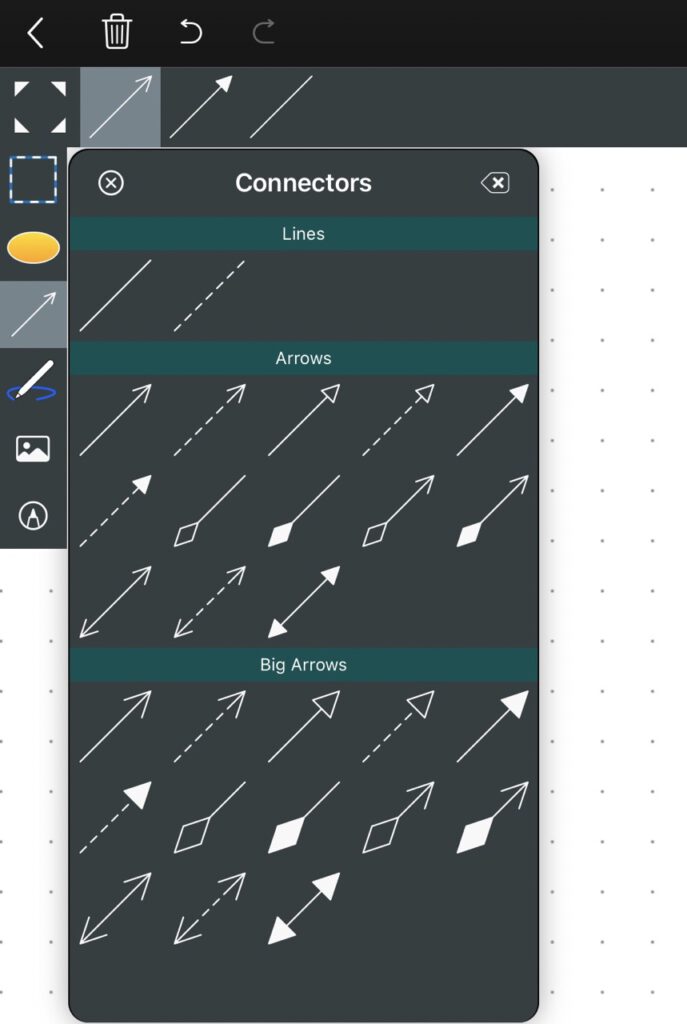
After selecting and holding a connector drag it to the diagram canvas.
Each time you select a connector in the connector library panel, it will be also added to the top favorites bar and marked as current selected connector. This way you can quickly add all frequently used connectors directly from the favorites bar.
The connector icon in the left toolbar always shows the currently selected and active connector.