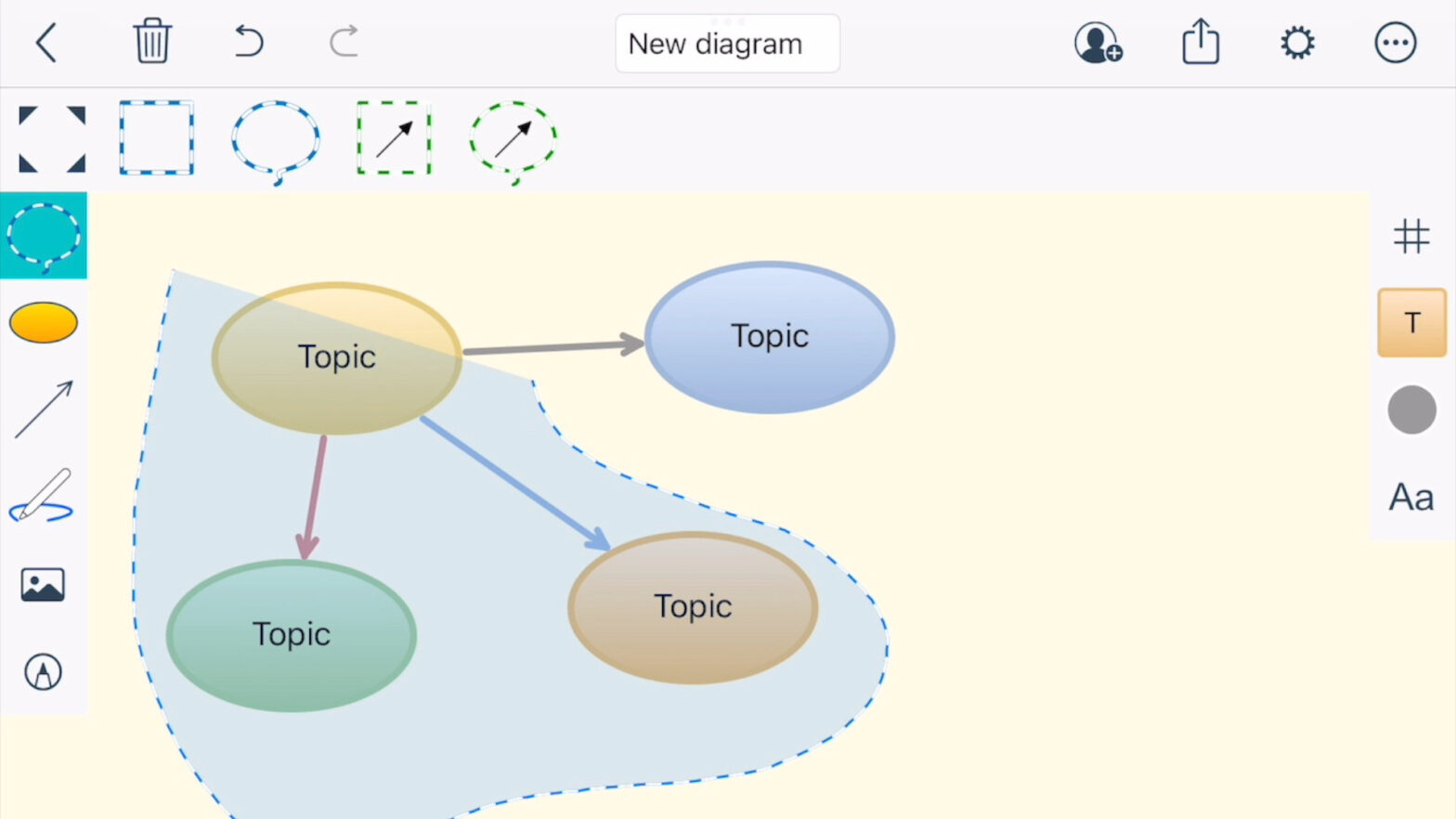Selection Tool
With the selection tool you can easily select multiple shapes or connectors to change their types or colors or to move them around.
First activate the selection tool and choose one of the marquee or lasso types showed in the top bar:
- marquee selection for shapes
- freehand lasso for shapes
- marquee selection for connectors
- freehand lasso for connectors
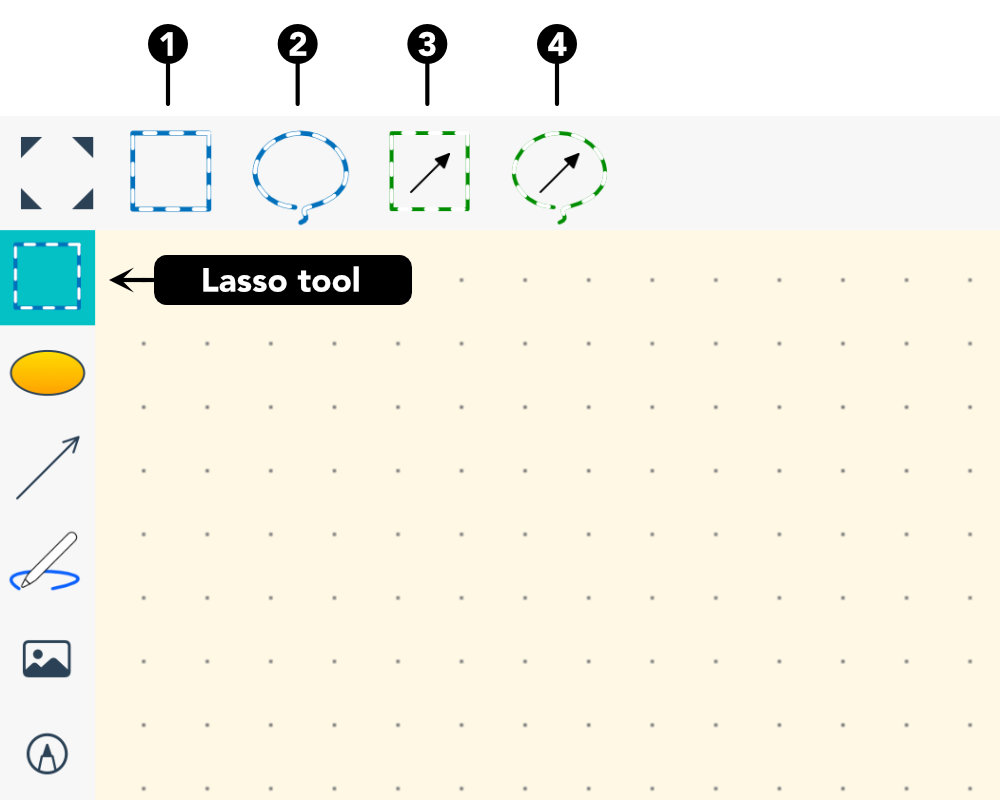
With the active selection tool draw a lasso around the items you want to select.
Depending on the active lasso type you use the shapes or connectors get selected. The context menu appears for all selected items. The top toolbar will update its content accordingly to show shape or connector tools.
Demo
The video below shows how to use the different selection types.