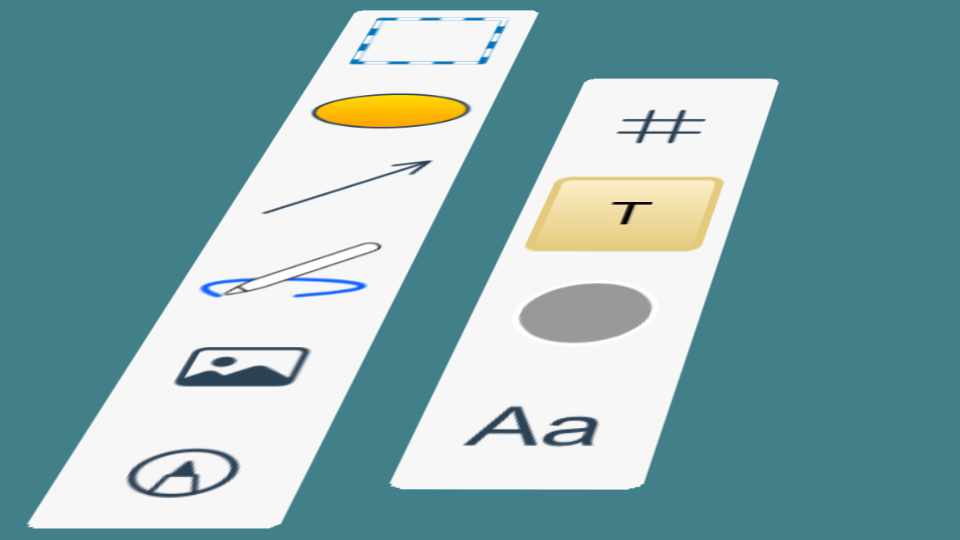To familiarize yourself with the diagram editor user interface, take a look at the image below. There are three main toolbar areas:
- the main tools panel on the left side
- The color style and formatting tools panel on the right side
- The top context toolbar and favorites bar
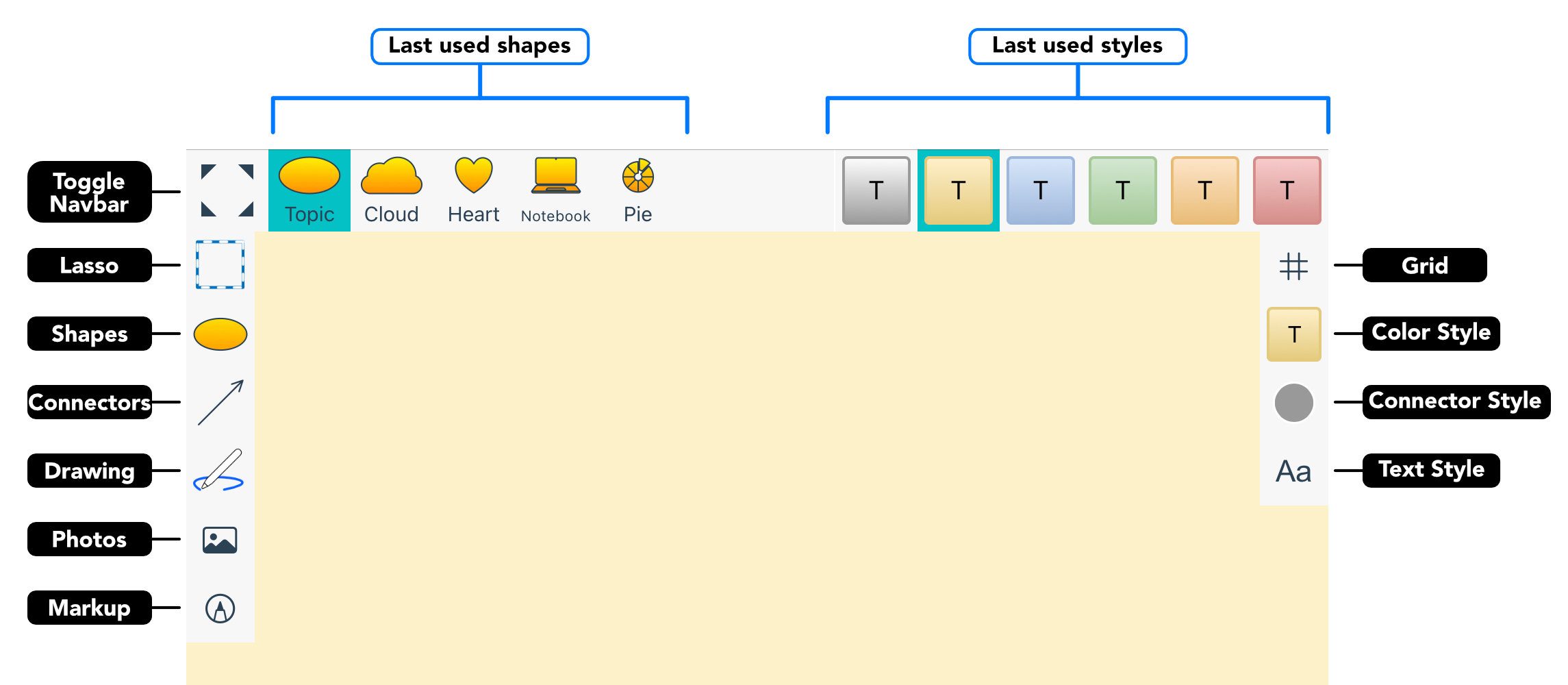
Left toolbar of the diagram editor
- Lasso – activates the selection tool and shows the lasso types in the context toolbar. The tool icon updates to the currently active lasso type.
- Shapes – opens the shapes panel. The icon shows the currently selected shape or symbol.
- Connectors – opens the connectors panel. The icon shows the currently selected connector.
- Drawing – activates the drawing tool to draw arbitrary shapes or to draw a diagram with shape recognition.
- Photos – import photos from the Photos app.
- Markup – add Markup and Notes to the diagram with Apple Pencil or finger.
Right toolbar for formatting the diagram and shapes styles
- Grid – opens the grid setting panel
- Color style – opens the color style panel
- Connector style – opens the connector color style panel
- Text style – opens the text style panel
The context toolbar at the top
The top context bar will change its content depending on:
- currently selected tool
- currently opened panel
- the selection of shapes and connectors in diagram